Time tracking
Ora gives you an amazing overview of who is being currently active both in tasks and inside the project activity.

Additionally, you can see reports of the tracked time.
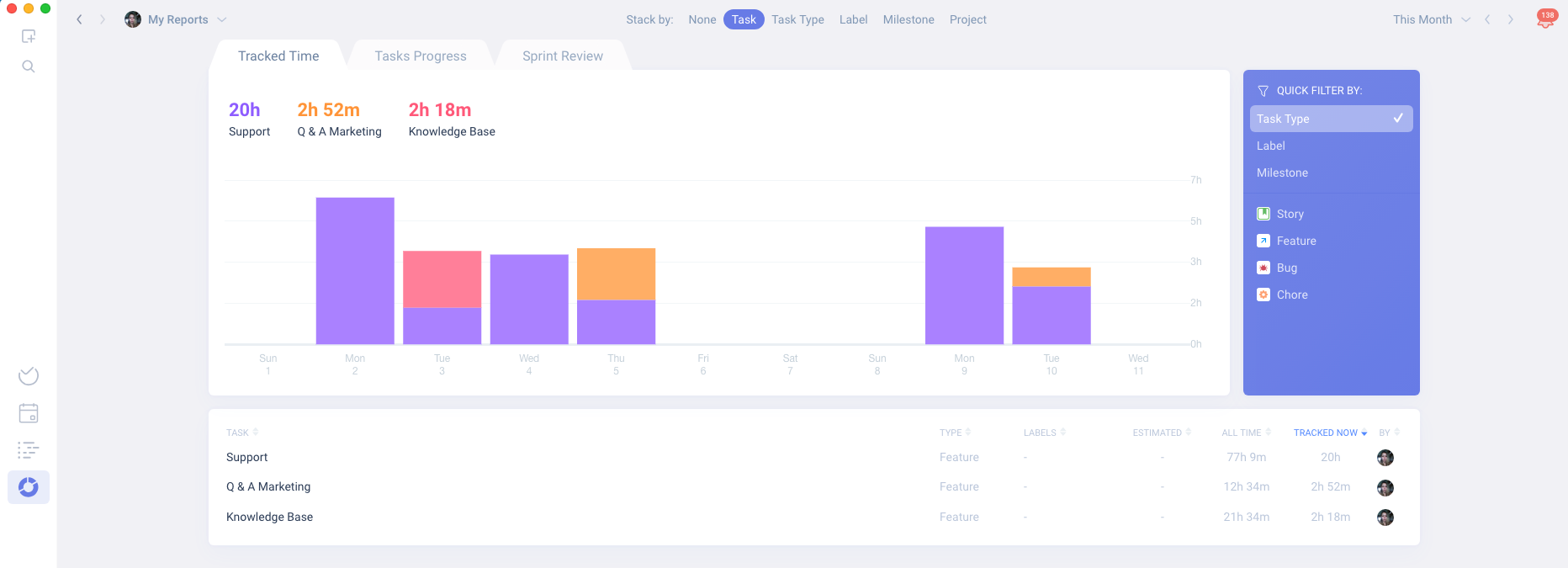
Note: The tracked time will move along with the task if you move it to another project
Activating time tracking for your project
If you don't see any time tracking interface in your project most probably time tracking is not enabled.
Enable time tracking in Project Settings > Add ON's
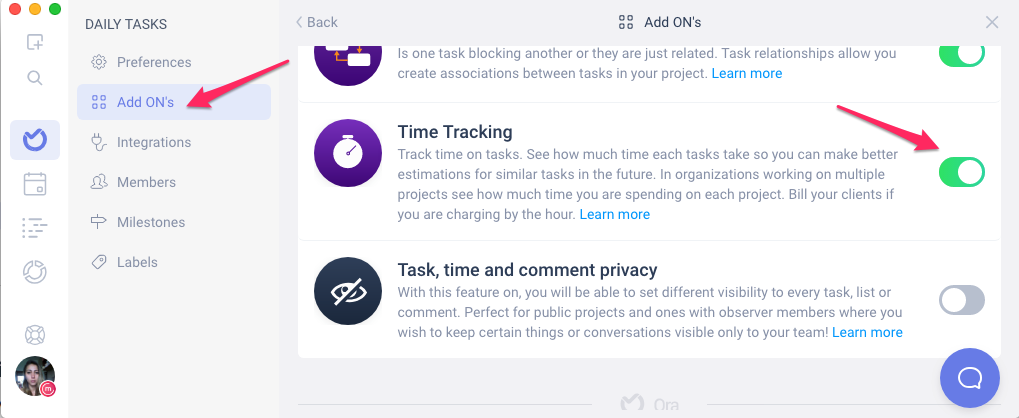
Tracking Time
You can track time from a List view, a Kanban view
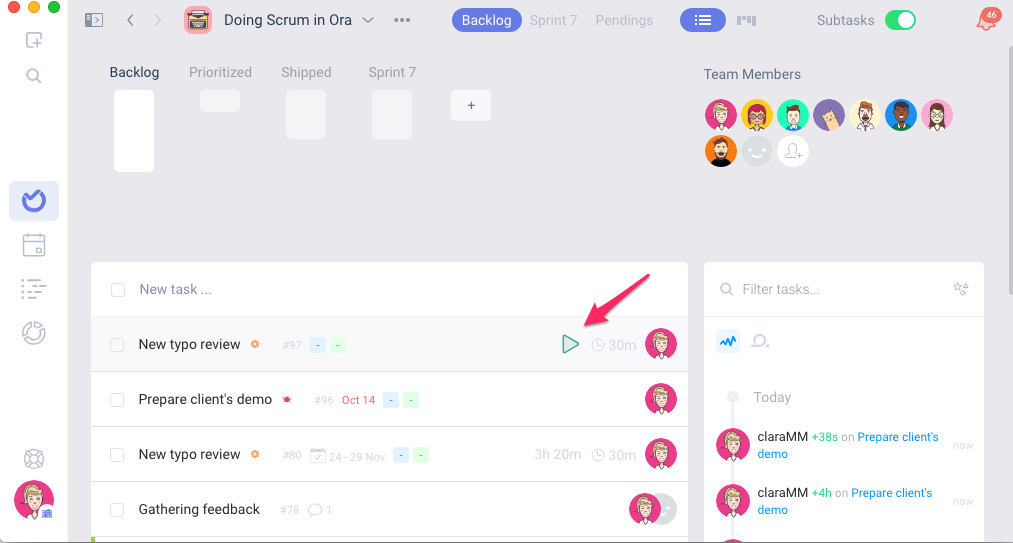
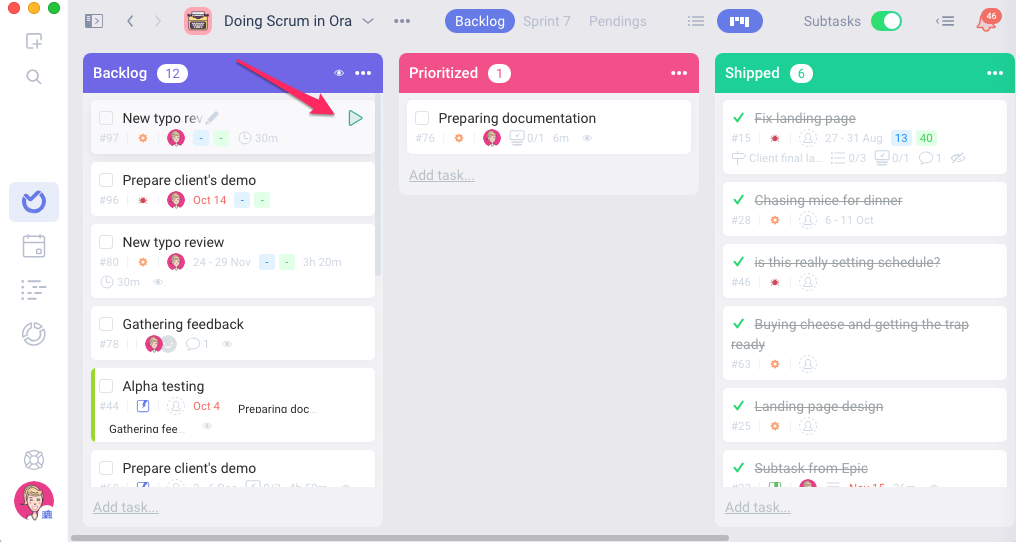
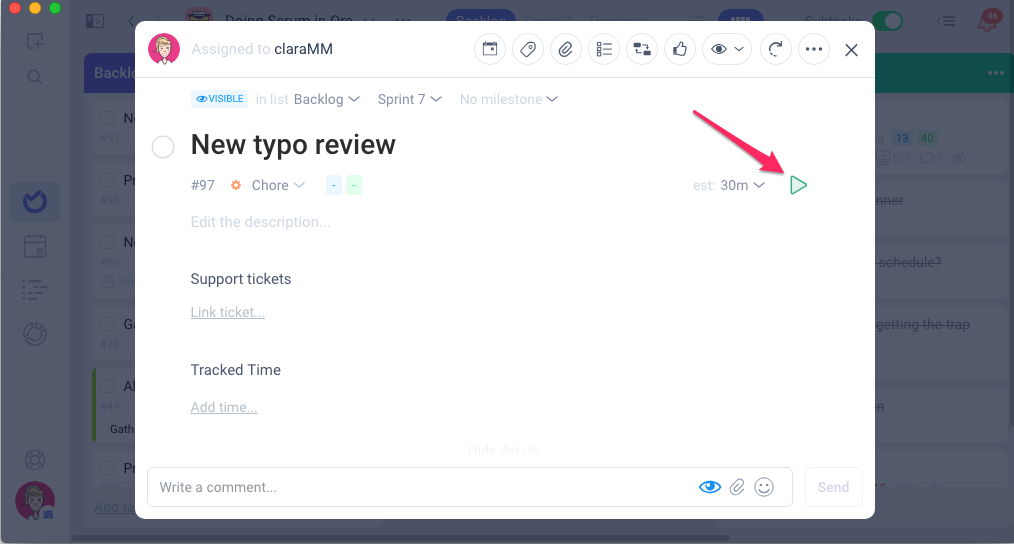
You track time either by clicking the play and then pause buttons or by manually adding it
If want to change the duration of the tracked time you need to unlock it first by clicking on the padlock icon
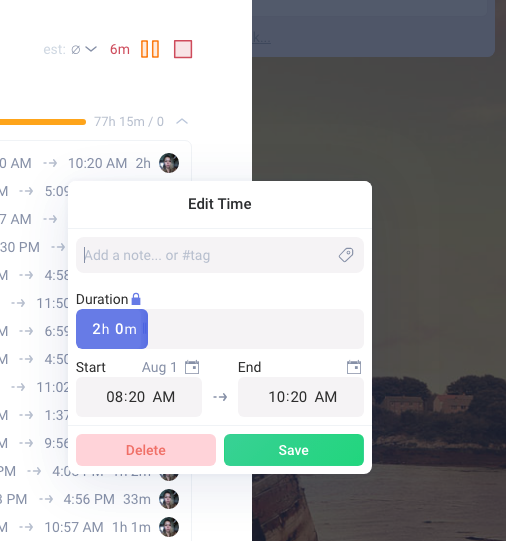
It is also a good practice to add an estimation.

Once you track the time and have an existing estimation, you will get a visual representation of the tracked time against the estimation and a progress bar.
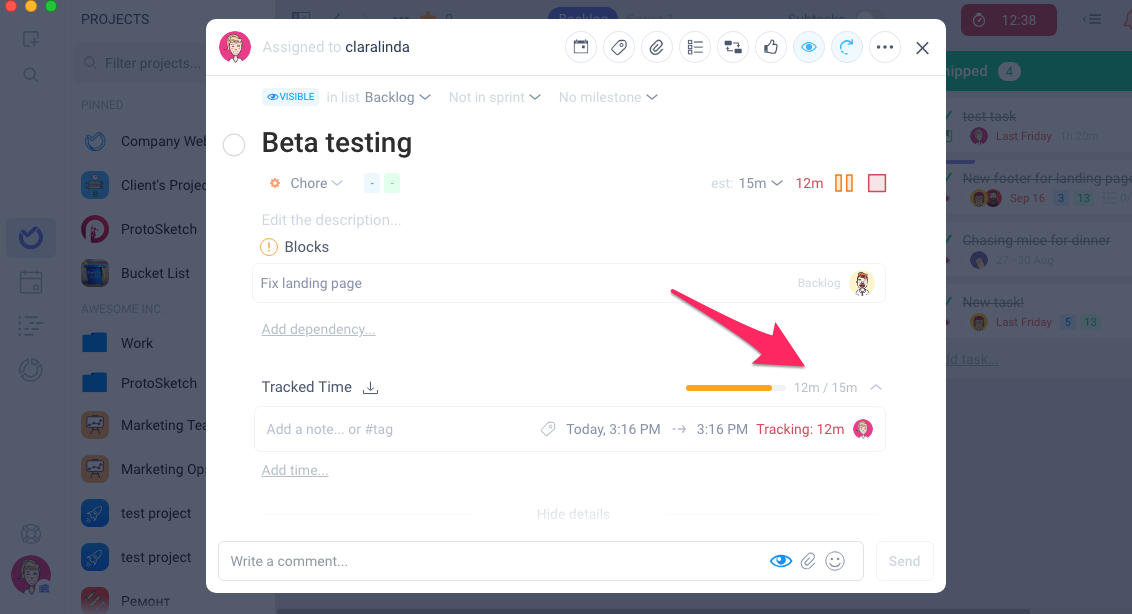
Hovering over the list will show you how many items there are on the list as well as the sum of all estimates.
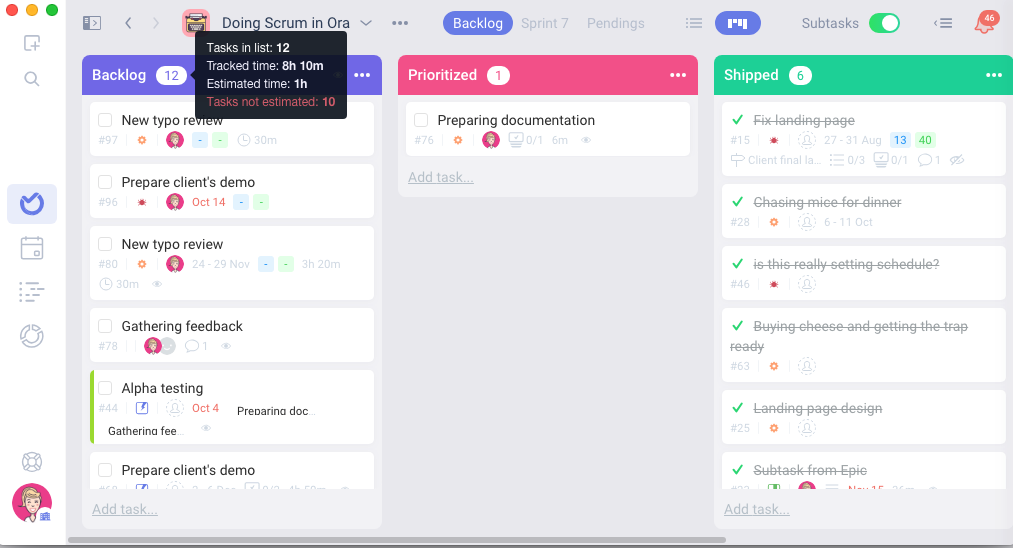
You can also add labels and name the tracked time
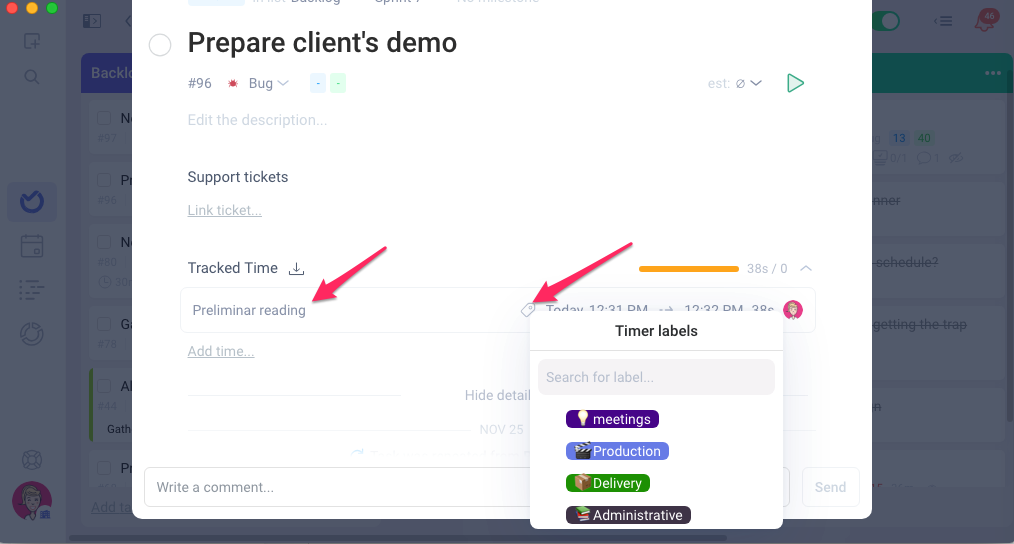
And customize the labels by clicking on the pencil icon next to the predetermined label

