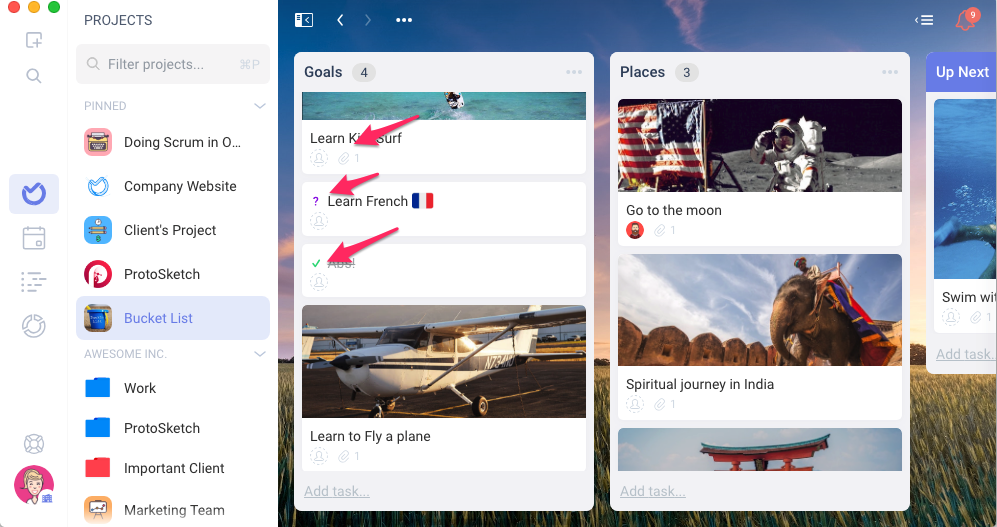Pipeline Workflow / How can I stop tasks from progressing automatically?
You can choose if your tasks to move automatically to another list in your project once completed or if you want your tasks, independently of the state of the task (open/closed), to remain under the same list when you change the state of the task.
Understanding Pipeline Workflow
1. Pipeline Workflow ON - Each list inside your project has states (For example: To Do, In Progress, Done ) and in this scenario, the tasks states depend on their parent list. Move a task to another list and their state will change to the state of the parent list or mark the task as complete and the task will go another list automatically. This is the default workflow for most templates and it's very useful because it will change the state for you when you drag/move cards.
2. Pipeline Workflow OFF - Tasks on Open/Closed/Review states are in the same list. In case you want mixed lists and your project doesn't follow a pipeline workflow you can disable it and have states of each individual task. When you click on a task to complete it, it completes without being moved to another list.
Stopping the automatic progression
You have the option to disable progressing all together in a project so that open/closed tasks are available on the same list using the Pipeline workflow toggle inside your project
1. Go to Project Settings > Add On's
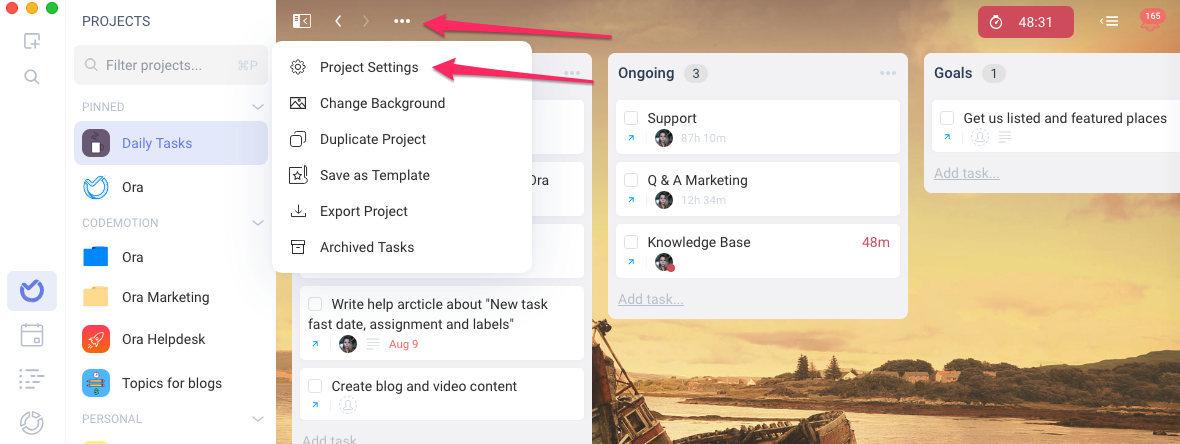
 2. Disable the 'Pipeline Workflow' toggle and also the 'Sprints' toggle in case it is enabled.
2. Disable the 'Pipeline Workflow' toggle and also the 'Sprints' toggle in case it is enabled.
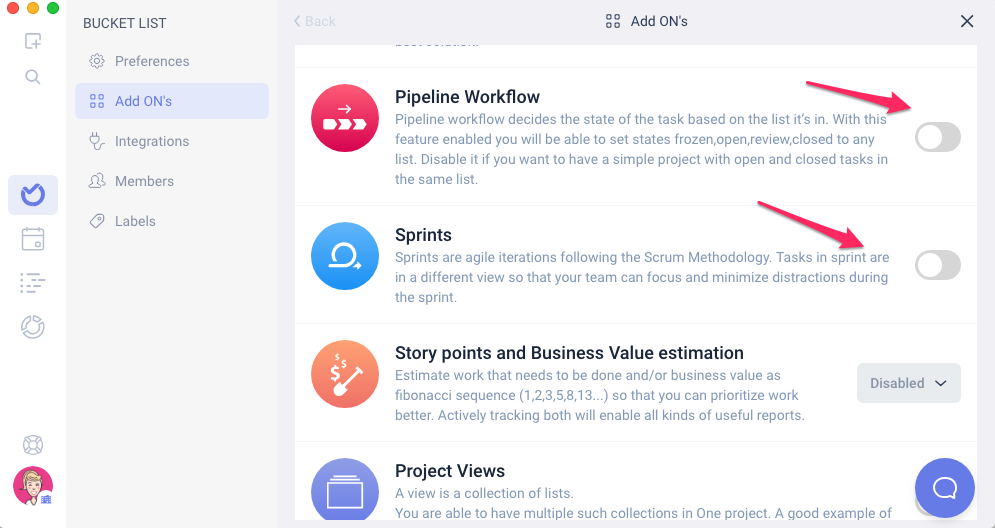 Ready! Now your tasks will stay under the same lists no matter their state
Ready! Now your tasks will stay under the same lists no matter their state