Filters / Filter tasks
Task filters allow you to filter tasks in a project by name, milestone, label, assignee, status, task type and Sprint.
Using the task filters
To display the filters, click on the four stripes icon on the top right side inside your project
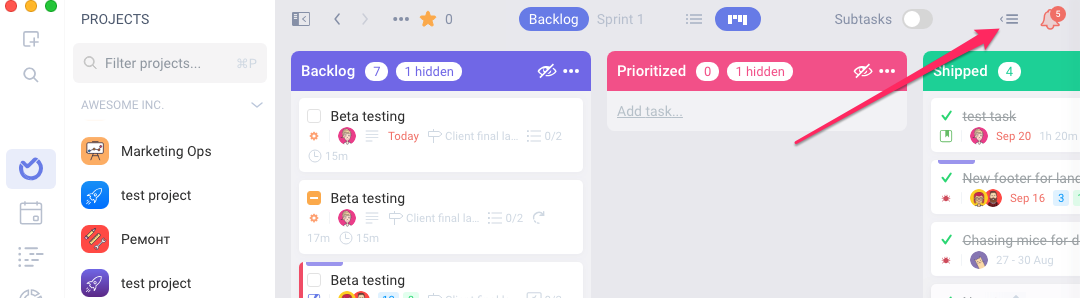
Filter by teammate/ assignee: If you just want to see your tasks or some of your teammate's tasks. Just click on the avatar of the member you want to see, and you will apply the filter.
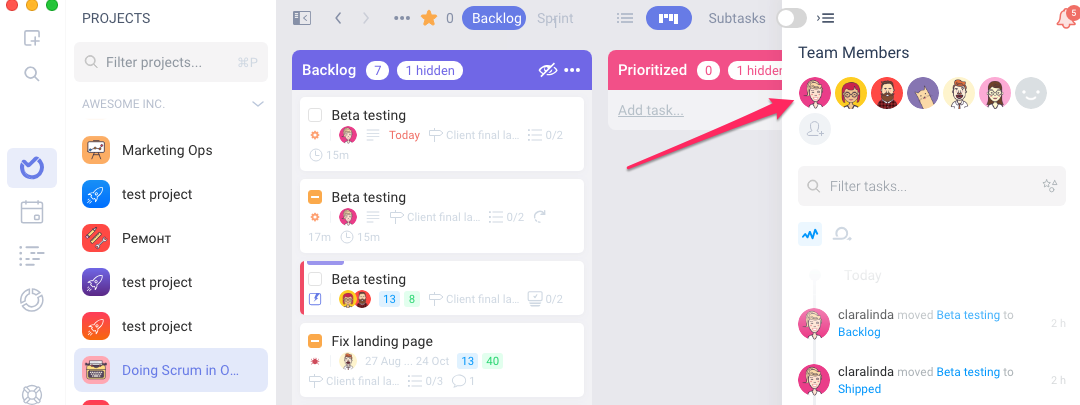
Filter by label: If you want to see only the tasks under a specific label, select the 'label' filter from the filters menu
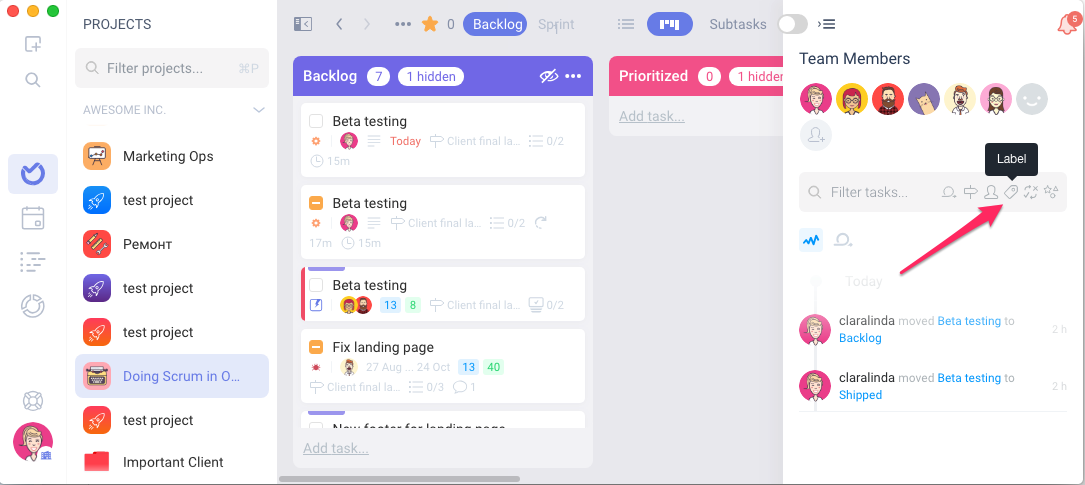
Filter by task status: If you want to tasks filtered only by their status in the project, select the 'status' filter from the filters menu
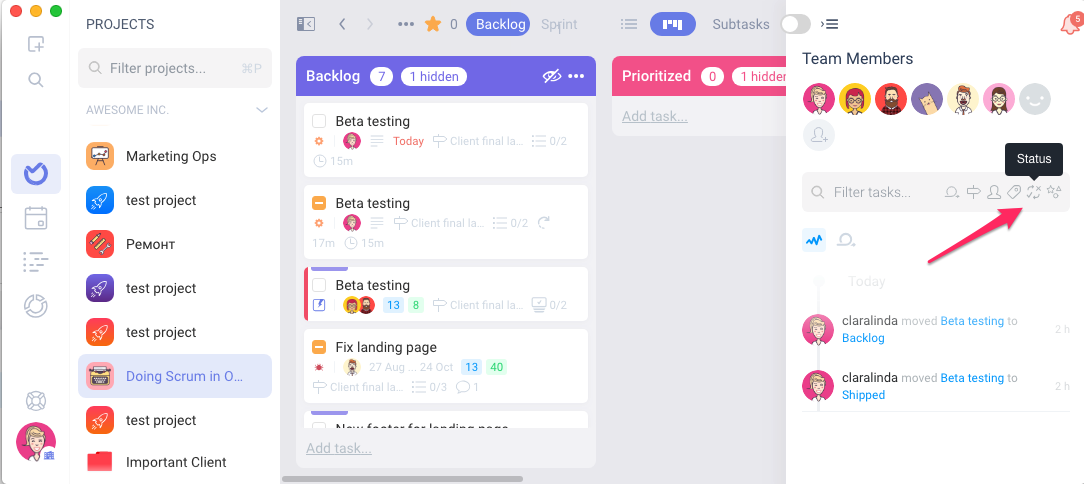

Filter tasks by Milestones: If you have Milestones enabled in your project, and you only want to see the tasks that are part of the milestone, select the 'milestone" filter from the filters menu
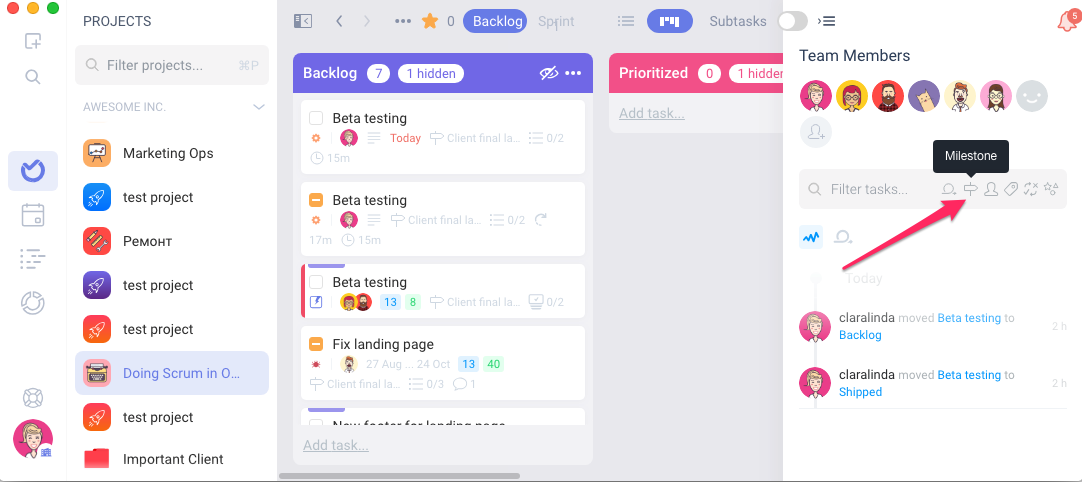
Filter tasks by Sprints: If you have done Sprints and you want to filter the tasks belonging to a specific Sprint, select the 'sprint' icon from the filters menu, and then select the sprint you want to visualize.
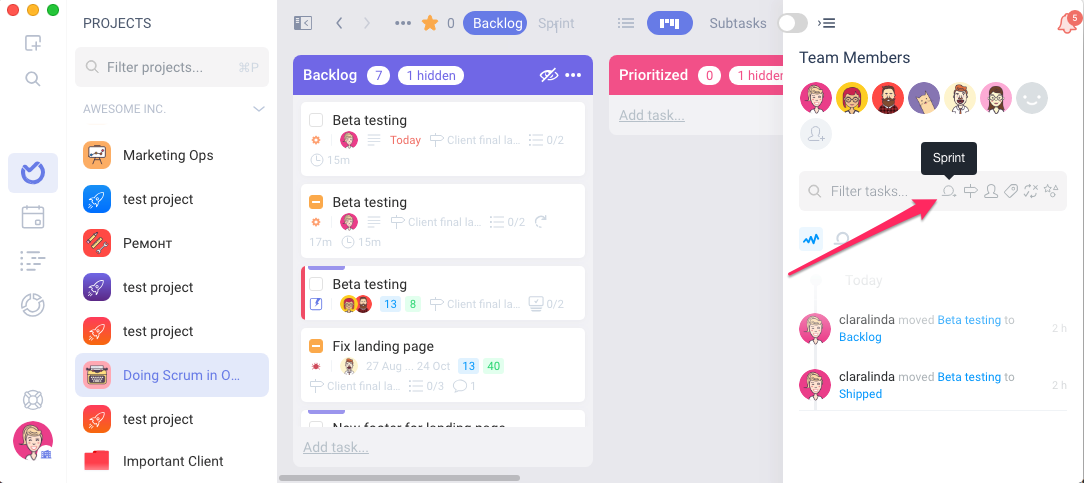
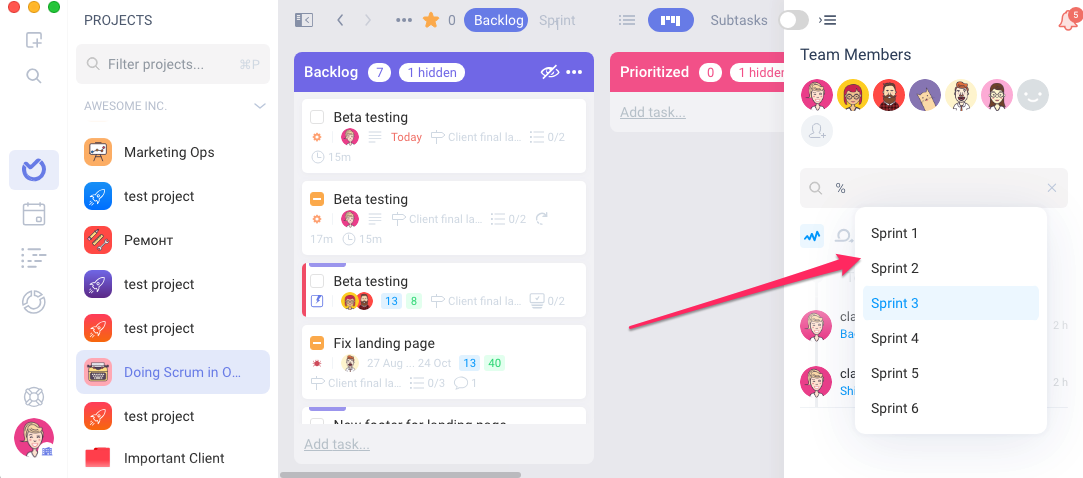
To make things easier for you, we made it so you can use special characters and autocomplete to add filters.
For example:
"@" will show you, assignees.
"[" will show you project labels.
"!" will show you milestones.
"?" will show you task types.
"$" will show you states like open, closed, review or frozen.
