The Agenda View
We also have an in-depth video about the Agenda. Check it out here.
Just what is the Agenda view
Lots of task/project management services have projects. What makes Ora different is, that it allows you to pull tasks from different projects and members and see them on Today's tab or the Calendar.
*NOTE: You always need to select a project first from the central drop-down in order to be able to have any content in the rest of the dropdowns. If you don't select a project you will have an empty Agenda :)
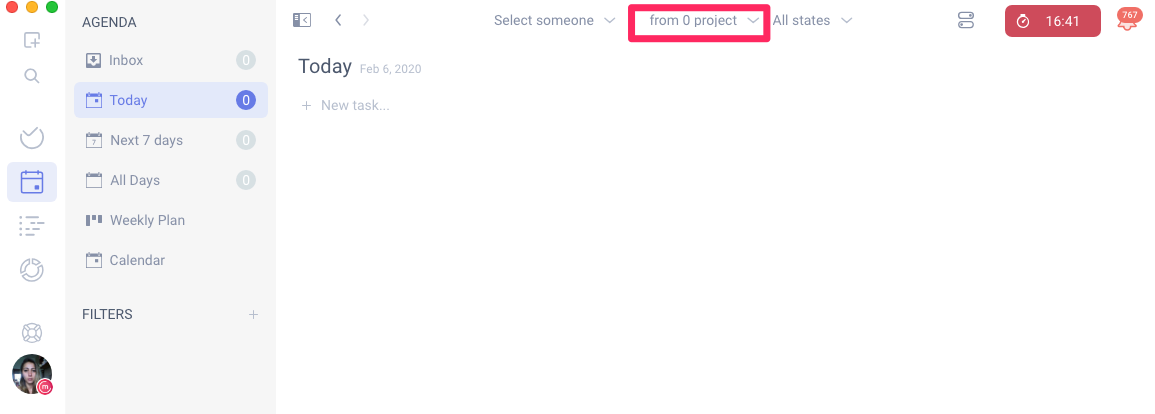
The goals of the agenda view are simple:
- To show you what you need to be working TODAY and help you focus!
- To help you plan work for this week or month for you and for your team
The Inbox
Almost all views in the agenda view show you scheduled tasks - tasks with deadline or schedule. The only exception is the Inbox. The inbox shows tasks without a schedule. The idea behind it is that you will go there and schedule those tasks. Once you schedule a task it will disappear from the inbox.
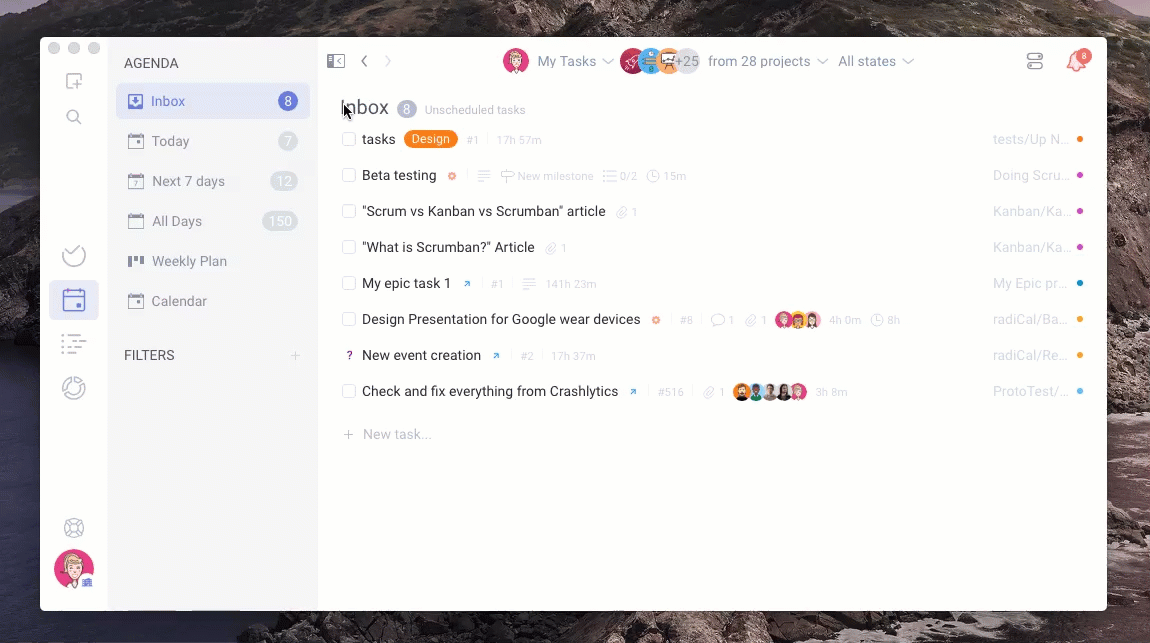
Control which tasks you see using filters
Seeing tasks from multiple projects can be responsible for a lot of clutter. By using the top bar filters you can control just which tasks are visible in the Agenda view at any given time. Furthermore, you can save those filters you use most and switch between them with just 1 click.
You can filter the tasks by assignee, project, and state of the task.
To save a filter combination that you use frequently click on the plus "+" sign next to the FILTERS category and then name your filter. A list of filters will be created and all the filters you add will be visible there for you to choose and use by clicking on them.
You have one additional option to choose exactly which planned items show on the agenda, the "Visible Items' option. This option will allow you to choose to see "Any scheduled" (both scheduled and with deadlines), "Planned Only"(with timeline schedules only) or "Deadline only" tasks.
Note: When you create a task directly in the agenda, the new task will be created with a schedule if you are in the " Any Scheduled" and "Planned only" section, and with a deadline, if you are in the "Deadline only" section.

The "Today" Tab
In the "Today" tab you will see the tasks that are scheduled for today and the ones that have deadlines today. You can also create tasks here by clicking on "New task" and you can also start a timer from here without the need of opening the task.
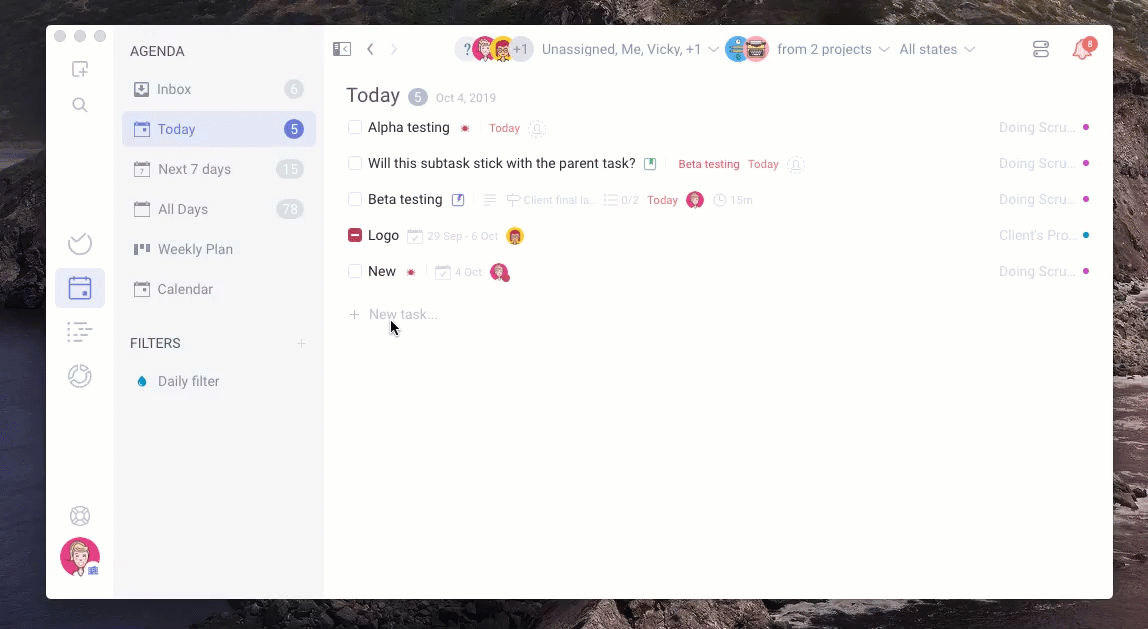
Group by assignee to view the tasks that each team member as to complete today

Weekly Plan
A place where you can drag and drop tasks to plan your week. In this view, you can toggle the Inbox option in order to visualize the unscheduled tasks and be able to drag and drop them on the days of the week.

Calendar
The calendar is very useful to see all the scheduled tasks together in one single view. Toggle the Inbox list in order to see unscheduled tasks and drag and drop them on the days in the calendar. Toggle the Weekend, in case you don't plan tasks for the weekends.
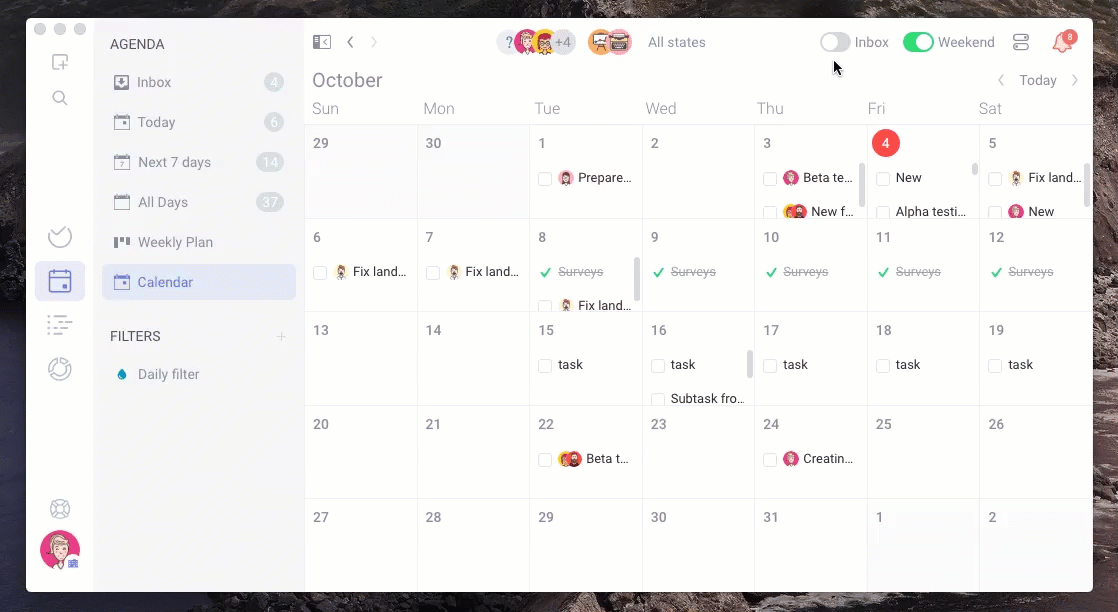
Using the Agenda together with Ora Timeline
Another way to plan in Ora is through the Timeline view. All scheduled items in the timeline will appear in the Agenda. If you schedule a task for this entire week, all you need to do is to open your Today's tab and focus on the work that has been scheduled, distraction-free!

For more info on the Timeline check How to successfully plan your projects with Ora's Timeline

