Ora Integrations
Ora has integrations with Zendesk, Slack, GitHub, GitLab, Bitbucket and Zapier
Zendesk
Zendesk provides customer service and support ticket software. Ora has a powerful integration with Zendesk, both in the form of the Zendesk Integration and an Ora App for Zendesk available in the Zendesk Apps Marketplace.
Zendesk tickets in Ora
Sales, customer support, marketing – they all use Zendesk to communicate with prospects and customers daily. The product team rarely will have the time to read all those conversations. Ora Zendesk integration allows you to push those tickets to Ora for any of the following purposes:
- Bug or incident report: The support or sales team has a bug reported and needs to communicate it to the product team.
- Feature request: The support or sales team received a feature request and need to tell the product team of it.
- Expert inquiry: The support or sales team does not know the answer of question the customer asked and needs to contact an expert.
- Building a collection: Or maybe you just want to make a collection of tickets somewhere, Ora is perfect for this and you are able to link many tickets to a single Ora card.
- Linked comments: Once a link is created, a communication is opened between the 2 systems. Ora comments become Zendesk notes and vice-versa. This allows the teams to communicatе without ever leaving their preferred system.
Connect Zendesk with Ora
1. Register for both Zendesk and Ora accounts.
-
2. Open “Project Settings" from Inside the project view or from the projects screen
- 3. Navigate to the Integrations tab and click on Connect. This will start a procedure to allow you to authenticate in your Zendesk subdomain.
-

-
 4. Open a task and click on "Link ticket..." to search and link a ticket from Zendesk
4. Open a task and click on "Link ticket..." to search and link a ticket from Zendesk -

-
You will also be able to see if there is a linked ticket and how much in the task cell
-

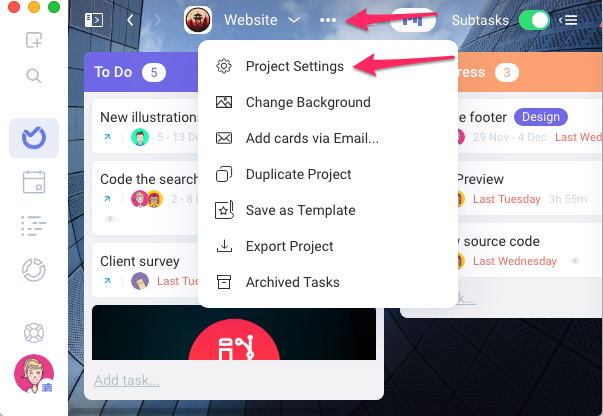
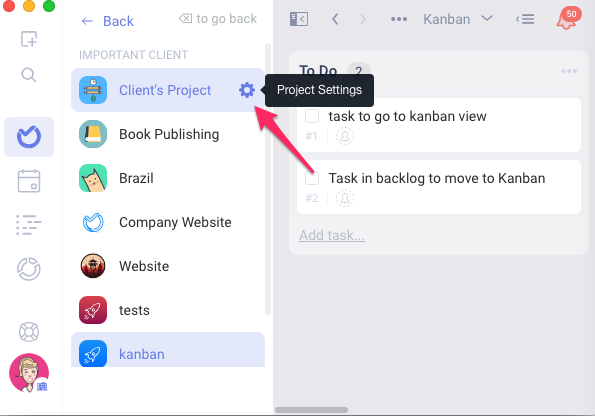
The Ora app for Zendesk
Once you connected an Ora Project and Zendesk you can now install Ora App From the Zendesk Store
 Click on Install and then Ora should show in your sidebar. From there you can see the current status of a link task in Ora, create a new link or create a brand new task if it does not exist yet.
Click on Install and then Ora should show in your sidebar. From there you can see the current status of a link task in Ora, create a new link or create a brand new task if it does not exist yet.

Slack
Ora allows you to stay on top of the progress of any project by sending updates to Slack channels when activity occurs on Ora tasks and projects.
Connect Slack with Ora
1. Register for both Slack and Ora account
2. Open “Project Settings" from Inside the project view or from projects screen
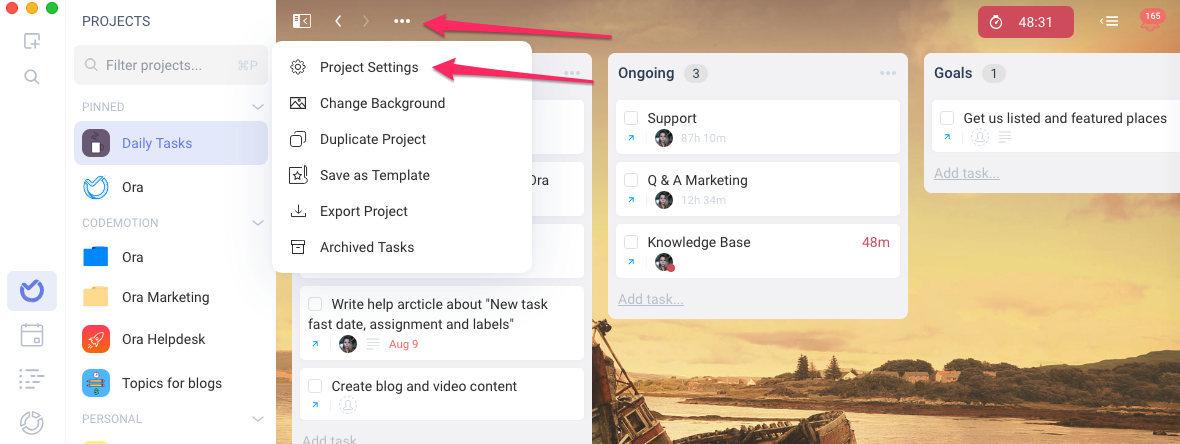
 3. Navigate to the 'Integrations' tab
3. Navigate to the 'Integrations' tab

4. Click on Connect on Slack. This will start a procedure to allow you to authenticate in your Slack team and choose a channel you wish Ora to post to
-
 5. Receive updates in Slack when a card is created, moved, commented upon, when time or attachment is added to the card
5. Receive updates in Slack when a card is created, moved, commented upon, when time or attachment is added to the card -

-
Slack Commands
-
We added some useful commands so that you can add, close, track and list tasks in Slack

/ora add [name of task]-Try adding and assigning directly by typingora addfollowed by the name of the task and then an optional assignee
-
Something else that is useful is to just type
/orawhich will list all your open tasks in this project with their ids and due date. Note that frozen, review and closed tasks will not show. A neat trick is to set backlogs and other lists full of things to do that are not scheduled yet to frozen and thus not see them in my tasks and also here in slack. -
Git integration (GitHub, GitLab, Bitbucket)
-
Ora + Git integration connects to all major git repository services to allow you to:

- Link tasks to commits
- Close tasks with commit messages
- Connect multiple repositories inside 1 project
- Get live updates when there is a new commit pushed to your repository
- See details about changed files in each commit
- See diff of the changes in each commit
Setup
1. From the Projects list or inside a project open Project Settings > Integrations
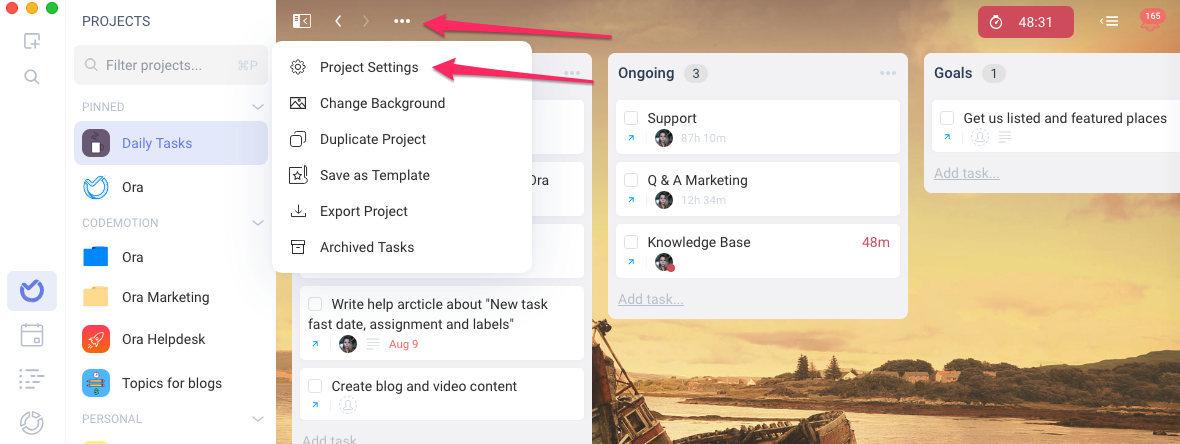

2. Scroll down and click "connect" on the vendor you want to integrate. In this case GitHub

3. Authenticate with your GitHub, Bitbucket, Gtilab account.
4. Choose a repository. That's it! You are done :) You can link as many repositories as you want.

Using the Git integration
Now that your project is integrated you will find all new commits where your project activity is.
 1. Click on any of the commits to see more details like changes and linked tasks. Tasks could be linked to a commit from referencing the task id "#23" from the commit message or you can link a task manually from inside a task as well.
1. Click on any of the commits to see more details like changes and linked tasks. Tasks could be linked to a commit from referencing the task id "#23" from the commit message or you can link a task manually from inside a task as well.
2. Click on a file to see a diff
 3. Inside the task, you will see all related commits
3. Inside the task, you will see all related commits
4. Click on link commit to link a specific commit to this task

Closing tasks and adding time from commit messages
The following keywords are parsed and will close (move right) a referenced task. You need to add the correct id with # in front of it.
close closes closed fix fixes fixed resolve resolves resolved doneExample: close #23
Adding time from commit:
+1h25m - 'h' is for hours 'm' is for minutes
Fixes #141 - Project settings +45mDo some work on slack integration #233 +1hAdd 1h30m to #223 - Github integrationWork on some bugs +23m to resolve #234Troubleshooting
1. Commits are not getting linked to tasks
Number 1 reason for issues with all git integrations is committing from accounts who are unknown to Ora. This happens when you are committing with a different email than the one you are using in Ora.
To fix that simply go to https://ora.pm/account/email and add the additional emails you are using.
For GitHub users, there is an option "Keep my email private" which starts using an alias email which is going to be written there. Either add the alias to Ora emails or disable this feature.

2. I linked my git account and repo but the Commits in the sidebar is empty.
You can search for all commits from inside a task but only new commits will show in the sidebar. Ora uses a webhook to show new commits and it is only possible to do that after you link a repo.
-
Zapier
-
Zapier is a service that allows you to trigger actions in one service by listening to events in another, following the model "If this then that". Zapier is a powerful workflow helper and allows all kinds of integrations to happen because it supports over 1,500+ services. The first 100 events are free!
Zapier Early Access
To access Zapier please go to:
Go here => zapier.com/apps/ora/integrations
Creating a Zap
Integrate Zapier with Ora in Project Settings > Integrations
After you create an account in Zapier, and connect, you need to choose Ora from the Apps menu and then choose the trigger and action you desire

Current Triggers
- New Task
- Task Moved to List
- New Label Added to Task
- New Comment Added to Task
- New Assignee Added to Task
Current Actions
- Create Task
- Create Comment
- Add Member to Card
- Create List
- New Assignee Added to Task
- Find Member
- Find Task


 4. Open a task and click on "Link ticket..." to search and link a ticket from Zendesk
4. Open a task and click on "Link ticket..." to search and link a ticket from Zendesk

 5. Receive updates in Slack when a card is created, moved, commented upon, when time or attachment is added to the card
5. Receive updates in Slack when a card is created, moved, commented upon, when time or attachment is added to the card




 1. Click on any of the commits to see more details like changes and linked tasks. Tasks could be linked to a commit from referencing the task id "#23" from the commit message or you can link a task manually from inside a task as well.
1. Click on any of the commits to see more details like changes and linked tasks. Tasks could be linked to a commit from referencing the task id "#23" from the commit message or you can link a task manually from inside a task as well.
 3. Inside the task, you will see all related commits
3. Inside the task, you will see all related commits

