Using Ora's Project Templates
When you create a new project...
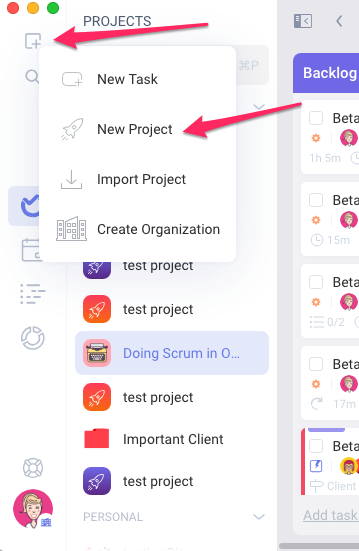
...You will have two options: 'Choose from template' or 'Continue without template'

1. Choose from Template
Project Templates
The project templates available in Ora are divided into the following categories:
General
Marketing
Software
Business
You also have to option to see all the templates in one view by choosing ' All Templates '

Choose the template based on your needs and click on 'Use template'. You will find a description of the use of the template when you click on it and a mention of the views, lists and main features that the project will have if you use that template.

Next, name your project, add the members, and select an icon and background for the project. You also need to set the visibility of your project and the organization this project will be part of. You can customize the project color here and the icon and background as well, and select if you want the new project to be With Tasks- demo tasks(example tasks to guide you in the process of creating your first tasks inside the new project) or not. When you are done, click on 'Confirm & Create Project'.
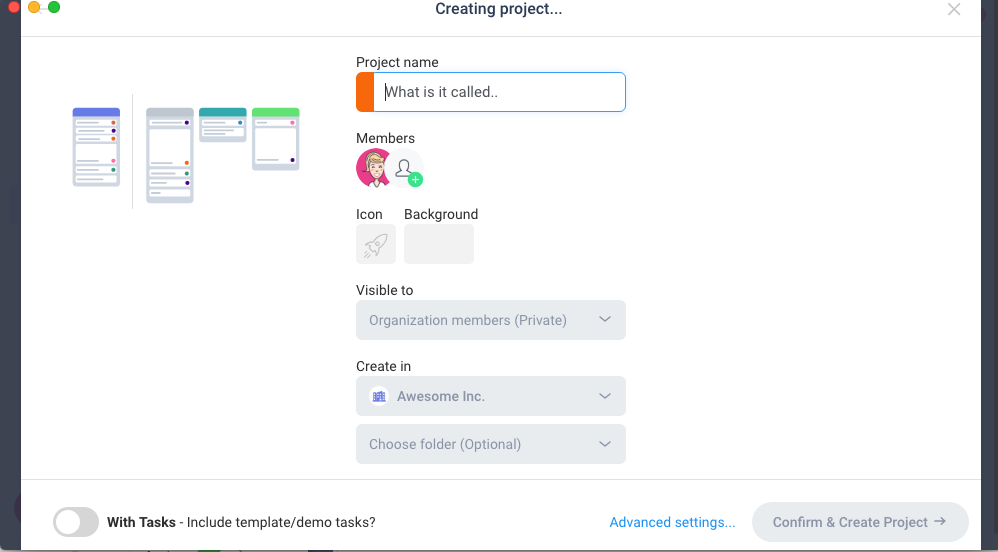
You can click on 'Advanced settings' and set the Add Ons you need in your project to ON or OFF. You can always change these settings after the creation of the project is completed in Project Settings (Please see article Customizing your project)
After you select the Add Ons, click on ' Continue' and after this click on 'Confirm & Create project'


2. Continue without template
When you choose to continue without a template you will be prompted to the view where you will name your project, add the members, and select an icon and background for the project. You also need to set the visibility of your project and the organization this project will be part of. You can customize the project color here and the icon and background as well. When you are done, click on ' Confirm & Create Project '

Next, you will be prompted to create the lists for this project
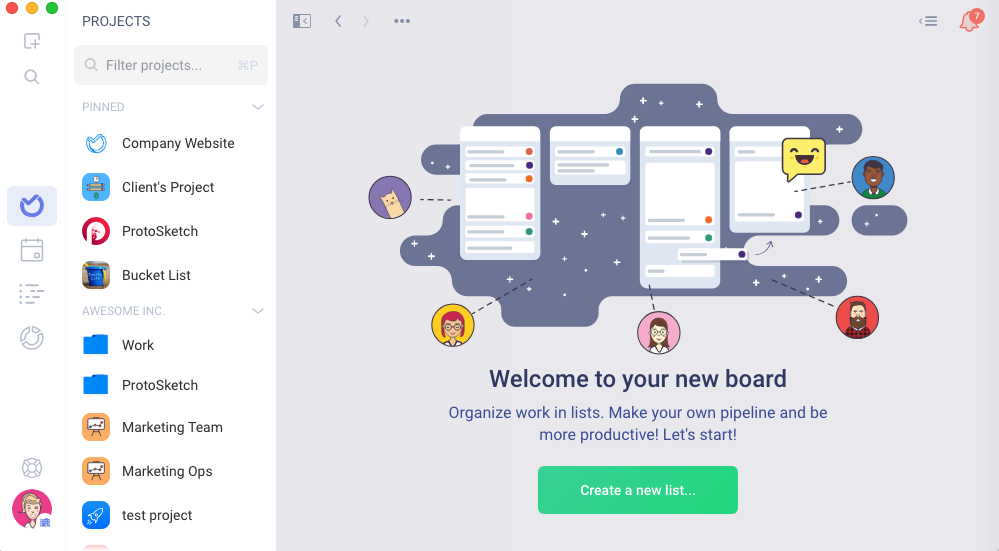
After you create your project's lists you are ready to customize your project. Please see article Customizing your project
