How to complete a task?
Depending on the settings you choose when creating a project, you might find yourself in a situation where when you attempt to mark a task as complete, it moves to another list. Don't panic this is just the Pipeline Workflow feature turned ON. To change this and avoid a task moving to another list without you wanting this, switch the Pipeline Workflow to OFF.
Switching Pipeline Workflow OFF
1. Open “Project Settings" from Inside the project view or from projects screen
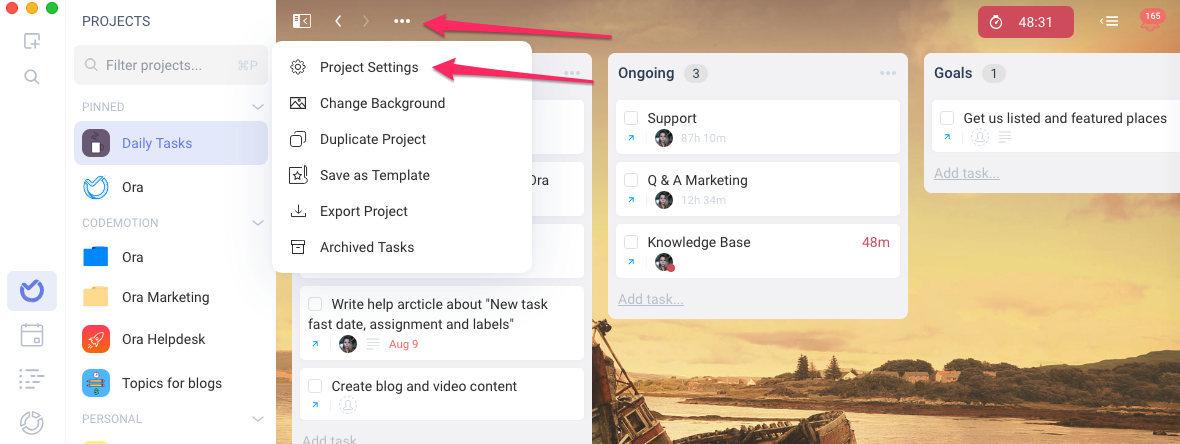
 2. Navigate to the Add ON's tab and turn Pipeline Workflow OFF
2. Navigate to the Add ON's tab and turn Pipeline Workflow OFF
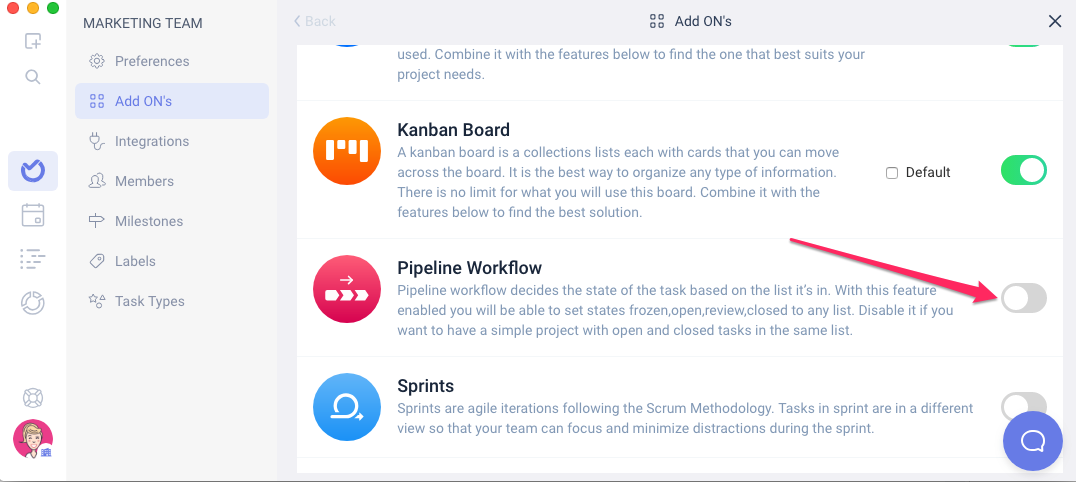
Understanding Pipeline Workflow
1. Pipeline Workflow ON - Each list inside your project has states (For example: To Do, In Progress, Done ) and in this scenario, the tasks states depend on their parent list. Move a task to another list and their state will change to the state of the parent list or mark the task as complete and the task will go another list automatically. This is the default workflow for most templates and it's very useful because it will change the state for you when you drag/move cards.
2. Pipeline Workflow OFF- Tasks on Open/Closed/Review states are on the same list. In case you want mixed lists and your project doesn't follow a Pipeline Workflow you can disable it and have states of each individual task. When you click on a task to complete it, it completes without being moved to another list.
To learn more about list and task states, please check Understanding Frozen, Open, Review, Closed states and lists.
